Golden Rules: Apply these to save time and avoid chaos!
Get rid of the “DOM size Elementor” term. When starting a website, choose a lightweight theme with a good rating. If you’re designing it yourself, sketch it on paper or in tools like Figma, PSD or XD. This helps you stay clear on the design, avoiding confusion and clutter later on.
If you select a theme, stick with its recommended plugins. If you’re designing from scratch, only add essential plugins. For example, I typically use 5-6 plugins like Elementor, Elementor Pro, Premium Add-ons with a Hello Theme, and WP Rocket for speed optimization.
Images are essential for any website, but big image files can make your site run slowly. To improve performance, always optimize your images and convert them to formats like SVG or WebP. Bulk Resize is the best tool for compressing, resizing, and converting images to different formats. While there are other tools like Tinypng, but they have limitations, such as it allows optimizing files up to 5MB. For hassle-free image optimization, Bulk Resize stands out as one of the best choices available.
By applying the techniques mentioned above, you can effectively avoid common speed issues like reducing DOM size, Reducing the impact of third-party code, eliminating render-blocking resources, and properly sizing images. While you might still encounter minor errors, tools like the WP Rocket plugin can easily resolve these, Following these best practices will help you maintain optimal website performance with minimal hassle.
Remember, when you install and delete plugins, leftover files can clutter your database. To keep your website clean and efficient, minimize unnecessary plugins and only use what’s truly needed.
Let’s come to the point!
Many users are unfamiliar with the term “DOM size Elementor” and find it challenging to address. We’ll simplify the concept, making it easy to understand and implement. By the end of this article, you’ll know how to effectively reduce DOM size in Elementor, improving your site’s performance and user experience. Let’s make your website faster and more efficient together.
What are DOM Elements?
The DOM represents the HTML structure of a webpage, including all elements, attributes, and content. A larger DOM size means the browser has more to process, which can slow down page speed and affect user experience. Reducing the DOM size can significantly boost website performance and speed.
Let’s see a simple example image
![How to Reduce DOM Size Elementor [6 Effective Strategies] - TnSols Ltd. DOM Representation](https://tnsols.com/wp-content/uploads/2024/08/DOM-Representation-989x1024.png)
Impact of Excessive DOM Size?
Excessive DOM size or DOM size Elementor can significantly affect your website’s performance by slowing down page rendering, especially for users on mobile devices or with slower internet connections. This can lead to longer load times and a poor user experience, which can hurt your search engine rankings since Google considers page speed as a ranking factor. Additionally, a large DOM size increases memory usage, requiring more computing power to render the page. Tools like Lighthouse may warn you to “Avoid an excessive DOM size,” indicating the need to reduce the number of DOM nodes on your page.
How Elementor Widgets Affect DOM Size?
When building a website with Elementor, each widget, section, column, and inner section adds more elements to the DOM. This can increase the DOM size and impact your website’s performance.
To keep the DOM size Elementor manageable, limit the number of widgets, sections, and columns you use. Fewer widgets and plugins can help reduce DOM bloat. Often, you can achieve your design goals with a single widget rather than stacking multiple ones.
Let’s clarify the difference between a widget and a plugin:
Plugins add extra features to your site, while widgets are interactive elements you see on the page. Plugins improve functionality, and widgets enhance how things look and work for users.
The more plugins you use, the more widgets you might end up with, and each plugin adds extra scripts to your site. These scripts can slow down your website. To keep your site running smoothly, stick to only the essential plugins. Fewer plugins mean fewer widgets results in faster load times and a better user experience.
Widgets![How to Reduce DOM Size Elementor [6 Effective Strategies] - TnSols Ltd. What is Elementor Widget](https://tnsols.com/wp-content/uploads/2024/08/What-is-Elementor-Widget-1024x576.png)
6 Effective Strategies
1. Use Elementor in-built Features
To optimize the DOM size Elementor, go to Elementor > Settings > Features tab and select “Active” from the Optimized DOM Output dropdown menu.
![How to Reduce DOM Size Elementor [6 Effective Strategies] - TnSols Ltd. Use Elementor in built Features 1536x1033 1](https://tnsols.com/wp-content/uploads/2024/08/Use-Elementor-in-built-Features-1536x1033-1-1024x703.jpg)
2. Reduce Sections and Columns
One effective way to reduce DOM size Elementor is to minimize the number of sections and columns on your page. Excessive sections and columns can bloat your HTML code, leading to slower website loading times. To improve performance, aim to use fewer sections and columns whenever possible.
3. Merge & Minify HTML, CSS & JS
Merging and minifying your HTML, CSS, and JavaScript files can greatly decrease your website’s DOM size. Using a plugin like WP Rocket can help you achieve this efficiently.
![How to Reduce DOM Size Elementor [6 Effective Strategies] - TnSols Ltd. Wp Rocket](https://tnsols.com/wp-content/uploads/2024/08/Wp-Rocket-1024x683.png)
4. Optimize Font Usage
Fonts can impact your DOM size, so it’s important to use optimized fonts. Stick to just one primary font for your entire site to keep things simple and efficient. Avoid using multiple fonts, as this can unnecessarily increase the load on your website.
To optimize and control to load of Google font in Elementor, go to Elementor > Settings > Features tab and select “Disable” from the Optimized DOM Output dropdown menu.
5. Remove Unused CSS
Unused CSS can add to your DOM size, so it’s important to eliminate any unnecessary CSS from your site. Tools like WP Rocket and Perfmatters can help with this task.
To reduce unused CSS using Perfmatters, follow the settings provided in the tool.
Perfmatters Setting![How to Reduce DOM Size Elementor [6 Effective Strategies] - TnSols Ltd. Remove Unused CSS](https://tnsols.com/wp-content/uploads/2024/08/Remove-Unused-CSS-1024x723.jpg)
Wp Rocket Setting
![How to Reduce DOM Size Elementor [6 Effective Strategies] - TnSols Ltd. Wp Rocket Unused css](data:image/svg+xml,%3Csvg%20xmlns='http://www.w3.org/2000/svg'%20width='1024'%20height='590'%20viewBox='0%200%201024%20590'%3E%3C/svg%3E)
6. Optimize and Lazy Load Images
Images can affect your website’s DOM size. To address this, optimize your images for the web by using tools like Imagify, TinyPNG, or ShortPixel. These tools help compress your images without compromising quality, which can improve loading times and overall site performance.
Settings that you all need for Imagify
![How to Reduce DOM Size Elementor [6 Effective Strategies] - TnSols Ltd. Imagify Settings](https://tnsols.com/wp-content/uploads/2024/08/Imagify-Settings.png.webp)
By following these best practices, you can greatly reduce your website’s DOM size Elementor and enhance its performance and speed.
Conclusion
By implementing these optimization techniques, your website will experience significant improvements in performance and speed. Expect faster load times, smoother user interactions, and a better overall user experience. These enhancements not only boost your site’s efficiency but also positively impact your search engine rankings. Take your website to the next level by following these best practices and see the difference in your site’s performance.
Looking to boost your website’s speed? TnSols specializes in speed optimization services to help your site perform at its best. Our team is dedicated to enhancing your website’s speed and efficiency, ensuring a smoother user experience. Contact us today to learn how we can help optimize your site for peak performance! Contact Us
Get Top-notch Services from TnSols!
WordPress Website Development
WordPress Website Design
WordPress Website Redesign
SEO
Digital Marketing

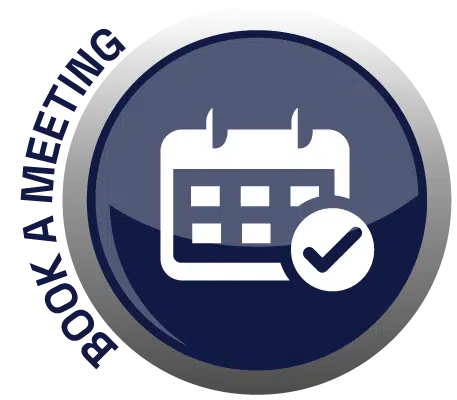
![How to Reduce DOM Size Elementor [6 Effective Strategies] - TnSols Ltd. DOM size Elementor](https://tnsols.com/wp-content/uploads/2024/08/DOM-Size-Elementor.jpg.webp)
![How to Reduce DOM Size Elementor [6 Effective Strategies] - TnSols Ltd. Reduce Section and Columns](https://tnsols.com/wp-content/uploads/2024/08/Reduce-Section-and-Columns-1024x408.jpg)
![How to Reduce DOM Size Elementor [6 Effective Strategies] - TnSols Ltd. Font Optimization](https://tnsols.com/wp-content/uploads/2024/08/Font-Optimization-1024x449.png)
![How to Reduce DOM Size Elementor [6 Effective Strategies] - TnSols Ltd. Wp Rocket Unused css](https://tnsols.com/wp-content/uploads/2024/08/Wp-Rocket-Unused-css-1024x590.png)
![How to Reduce DOM Size Elementor [6 Effective Strategies] - TnSols Ltd. TnSols Web Design LTD](https://tnsols.com/wp-content/uploads/2024/08/TnSols-Web-Design-LTD-1024x450.png)
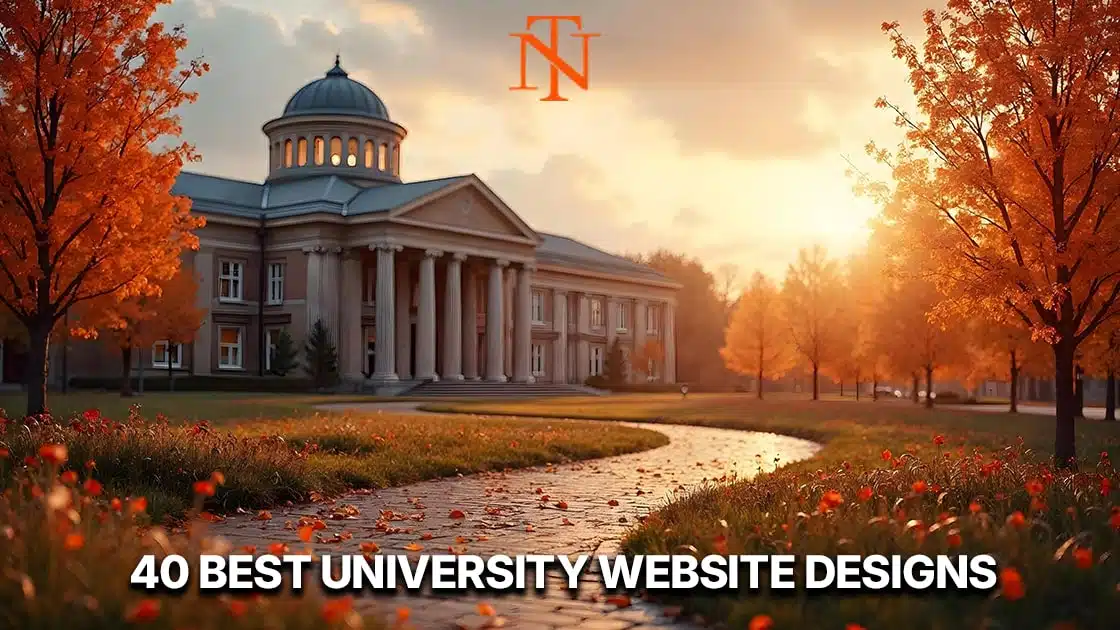


Add Comment